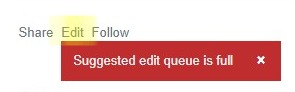@אהרן
Excel VBA - Delete empty rows
Ask Question
11
6
I would like to delete the empty rows my ERP Quotation generates. I'm trying to go through the document (A1:Z50) and for each row where there is no data in the cells (A1-B1...Z1 = empty, A5-B5...Z5 = empty) I want to delete them.
I found this, but can't seem to configure it for me.
On Error Resume Next
Worksheet.Columns("A:A").SpecialCells(xlCellTypeBlanks).EntireRow.Delete
On Error GoTo 0
vba excel-vba excel
shareedit
edited Jul 9 '18 at 19:34
Community
11
asked Feb 21 '12 at 14:55
CustomX
6,2882768106
1
You have tried substituting A:A with C:C, have you? – GSerg Feb 21 '12 at 14:59
Serg, it seems I was wrong explaining my problem. I need to check an entire row (A1-Z1) to see whether it's empty or not, and this down to A50-Z50. – CustomX Feb 21 '12 at 15:03
So a "whole row" for your purposes is columns A-Z and not like AA...ZZ...? – Brad Feb 21 '12 at 15:10
Yes, column A1 to Z1 is an entire row for me. If there aren't any items in any of these cells (A1 to Z1) then the row is empty and can be deleted. – CustomX Feb 21 '12 at 15:12
add a comment
6 Answers
active oldest votes
19
How about
sub foo()
dim r As Range, rows As Long, i As Long
Set r = ActiveSheet.Range("A1:Z50")
rows = r.rows.Count
For i = rows To 1 Step (-1)
If WorksheetFunction.CountA(r.rows(i)) = 0 Then r.rows(i).Delete
Next
End Sub
shareedit
answered Feb 21 '12 at 15:15
Alex K.
139k21202239
1
Works like a charm! – CustomX Feb 21 '12 at 15:21
1
Wasn't too bad, just bit too long for my needs atm. Someone else who might have the same problem will be helped with your example though  – CustomX Feb 21 '12 at 15:41
– CustomX Feb 21 '12 at 15:41
add a comment
11
Try this
Option Explicit
Sub Sample()
Dim i As Long
Dim DelRange As Range
On Error GoTo Whoa
Application.ScreenUpdating = False
For i = 1 To 50
If Application.WorksheetFunction.CountA(Range("A" & i & ":" & "Z" & i)) = 0 Then
If DelRange Is Nothing Then
Set DelRange = Range("A" & i & ":" & "Z" & i)
Else
Set DelRange = Union(DelRange, Range("A" & i & ":" & "Z" & i))
End If
End If
Next i
If Not DelRange Is Nothing Then DelRange.Delete shift:=xlUp
LetsContinue:
Application.ScreenUpdating = True
Exit Sub
Whoa:
MsgBox Err.Description
Resume LetsContinue
End Sub
IF you want to delete the entire row then use this code
Option Explicit
Sub Sample()
Dim i As Long
Dim DelRange As Range
On Error GoTo Whoa
Application.ScreenUpdating = False
For i = 1 To 50
If Application.WorksheetFunction.CountA(Range("A" & i & ":" & "Z" & i)) = 0 Then
If DelRange Is Nothing Then
Set DelRange = Rows(i)
Else
Set DelRange = Union(DelRange, Rows(i))
End If
End If
Next i
If Not DelRange Is Nothing Then DelRange.Delete shift:=xlUp
LetsContinue:
Application.ScreenUpdating = True
Exit Sub
Whoa:
MsgBox Err.Description
Resume LetsContinue
End Sub
shareedit
answered Feb 21 '12 at 15:13
Siddharth Rout
115k14153205
Thank you for your effort, not sure whether it works, but it's a bit longer than the snippet I accepted. – CustomX Feb 21 '12 at 15:22
@Tom: It is longer because I have used the right way to code with all error handling. Anyways leave it  – Siddharth Rout Feb 21 '12 at 15:25
– Siddharth Rout Feb 21 '12 at 15:25
Oh sorry  I only needed a quick fix though. Thanks for the thorough example though
I only needed a quick fix though. Thanks for the thorough example though  – CustomX Feb 21 '12 at 15:40
– CustomX Feb 21 '12 at 15:40
add a comment
2
I know I am late to the party, but here is some code I wrote/use to do the job.
Sub DeleteERows()
Sheets("Sheet1").Select
Range("a2:A15000").Select
Selection.SpecialCells(xlCellTypeBlanks).EntireRow.Delete
End Sub
shareedit
edited Dec 12 '18 at 21:55
Kingsley
2,71221225
answered Dec 12 '18 at 21:45
Smiley Lando
464
add a comment
0
This worked great for me (you can adjust lastrow and lastcol as needed):
Sub delete_rows_blank2()
t = 1
lastrow = ActiveSheet.UsedRange.Rows.Count
lastcol = ActiveSheet.UsedRange.Columns.Count
Do Until t = lastrow
For j = 1 To lastcol
'This only checks the first column because the "Else" statement below will skip to the next row if the first column has content.
If Cells(t, j) = "" Then
j = j + 1
If j = lastcol Then
Rows(t).Delete
t = t + 1
End If
Else
'Note that doing this row skip, may prevent user from checking other columns for blanks.
t = t + 1
End If
Next
Loop
End Sub
shareedit
edited Jan 17 at 0:39
Mike
134
answered Feb 27 '18 at 15:10
IRENE G
31014
add a comment
0
In order to have the On Error Resume function work you must declare the workbook and worksheet values as such
On Error Resume Next
ActiveWorkbook.Worksheets("Sheet Name").Columns("A:A").SpecialCells(xlCellTypeBlanks).EntireRow.Delete
On Error GoTo 0
I had the same issue and this eliminated all the empty rows without the need to implement a For loop.
shareedit
answered Apr 30 '18 at 14:39
Jerome
1
add a comment
0
To make Alex K's answer slightly more dynamic you could use the code below:
Sub DeleteBlankRows()
Dim wks As Worksheet
Dim lngLastRow As Long, lngLastCol As Long, lngIdx As Long, _
lngColCounter As Long
Dim blnAllBlank As Boolean
Dim UserInputSheet As String
UserInputSheet = Application.InputBox("Enter the name of the sheet which you wish to remove empty rows from")
Set wks = Worksheets(UserInputSheet)
With wks
'Now that our sheet is defined, we'll find the last row and last column
lngLastRow = .Cells.Find(What:="", LookIn:=xlFormulas, _
SearchOrder:=xlByRows, _
SearchDirection:=xlPrevious).Row
lngLastCol = .Cells.Find(What:="", LookIn:=xlFormulas, _
SearchOrder:=xlByColumns, _
SearchDirection:=xlPrevious).Column
'Since we need to delete rows, we start from the bottom and move up
For lngIdx = lngLastRow To 1 Step -1
'Start by setting a flag to immediately stop checking
'if a cell is NOT blank and initializing the column counter
blnAllBlank = True
lngColCounter = 2
'Check cells from left to right while the flag is True
'and the we are within the farthest-right column
While blnAllBlank And lngColCounter <= lngLastCol
'If the cell is NOT blank, trip the flag and exit the loop
If .Cells(lngIdx, lngColCounter) <> "" Then
blnAllBlank = False
Else
lngColCounter = lngColCounter + 1
End If
Wend
'Delete the row if the blnBlank variable is True
If blnAllBlank Then
.rows(lngIdx).delete
End If
Next lngIdx
End With
MsgBox "Blank rows have been deleted."
End Sub
This was sourced from this website and then slightly adapted to allow the user to choose which worksheet they want to empty rows removed from.
shareedit





 – CustomX Feb 21 '12 at 15:41
– CustomX Feb 21 '12 at 15:41 I only needed a quick fix though. Thanks for the thorough example though
I only needed a quick fix though. Thanks for the thorough example though