aws אימות רב גורמי - MFA
-
קיבלתי מייל מאמזון שההתחברות בקרוב תוכל להיות רק בכפוף לאימות MFA. בדקתי את התיעוד שלהם, ומתברר שאני חייב מכשיר עם אפליקציה. או חומרה אחרת. או מכשיר וירטואלי.
Hello, Beginning May 16, 2024, AWS will require multi-factor authentication (MFA) for the root user of your AWS Organizations management account when accessing the AWS Console. MFA is one of the simplest and most effective mechanisms to enhance the security of your accounts, and can be configured at no additional cost. Although MFA will be required for your account beginning May 16, 2024, we strongly recommend you to enable MFA now if you have not already done so to add another layer of protection for your account. Since the management account is key to privileged administrative tasks for other accounts in your AWS organization, such as account management, policies, integration with other AWS services, and consolidated billing, it is especially important to secure its root user with MFA. For more information about this change, you can review the blog we published about enhancing our customers’ default security posture on October 3, 2023 [1]. How can I enable MFA on my management account? You can enable MFA on your management account at any time by visiting the “Security Credentials” page, which is available in the top right account menu drop-down in the AWS Management Console. We support multiple industry standard forms of MFA, such as FIDO2 and virtual authenticators, to give you flexibility to choose a MFA device that meets your needs. We also recommend that you register more than one MFA device for resiliency, in the event one of your MFA devices is lost or stops working. Please refer to our AWS IAM User Guide for additional information about how to enable MFA [2]. What happens if I do not enable MFA? If you do not enable MFA for the root user of this account before May 16, 2024, you may be unable to access the AWS Console until you enable MFA. MFA is an important security control and one of our AWS IAM Security best practices, and we strongly encourage you to enable MFA now to add an additional layer of protection to your AWS Organizations management account. If you have any questions or concerns, please reach out to AWS Support [3] or your Technical Account Manager. [1] https://aws.amazon.com/blogs/security/security-by-design-aws-to-enhance-mfa-requirements-in-2024/ [2] https://docs.aws.amazon.com/IAM/latest/UserGuide/id_credentials_mfa_enable-overview.html [3] https://aws.amazon.com/support Sincerely, Amazon Web Services Amazon Web Services, Inc. is a subsidiary of Amazon.com, Inc. Amazon.com is a registered trademark of Amazon.com, Inc. This message was produced and distributed by Amazon Web Services Inc., 410 Terry Ave. North, Seattle, WA 98109-5210 --- Reference: https://health.aws.amazon.com/health/home?region=us-east-1#/event-log?eventID=arn:aws:health:global::event/ACCOUNT/AWS_ACCOUNT_NOTIFICATION/AWS_ACCOUNT_NOTIFICATION_21b8fbf9b0a17a62cb2fddb9db3952183d952d89f158e60ef964b064fe8b9156&eventTab=detailsהורדתי את התוכנה הזו (שמופיעה כאן) (אפליקציית שולחן עבודה היחידה שמצאתי שפתוחה בנטפרי)
ואני מנסה להסתדר עם ההנחיותכאן כתוב לי:
Open your authenticator app, choose Show QR code on this page, then use the app to scan the code. Alternatively, you can type a secret key. Show secret key
הבעיות:
-
בשלב 2:, לוחץ על מפתח הקוד הסודי והוא 64 תוים. היכן לשים אותם?
-
שלב 3: רוצה 2 מחרוזות של 6 תוים ב- 2 מקומות.
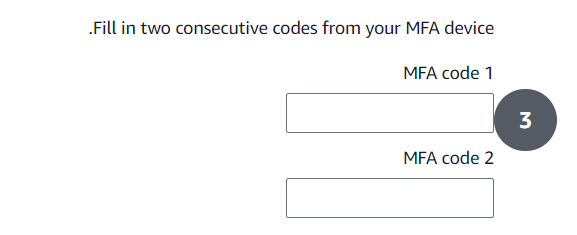
מהיכן? מה שיש לי בתוכנה זה מסך כזה:
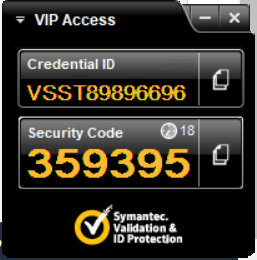
(ואי אפשר להשתמש עם מה שמופיע בשורה השניה שם. הוא מחזיר שגיאה שהוא לא חוקי)
מה אני יכול לעשות? או פתרון אחר?
תודה.
-
-
 C chagold מחק נושא זה ב
C chagold מחק נושא זה ב
-
 C chagold שחזר נושא זה ב
C chagold שחזר נושא זה ב
-
אני משתמש עם שתי אלו בהצלחה
https://winauth.github.io/winauth/download.html
https://authenticator.cc/ -
אני משתמש עם שתי אלו בהצלחה
https://winauth.github.io/winauth/download.html
https://authenticator.cc/@chocolate תודה.
שאלה אחרת. אם התקנתי אותו במכשיר אחד והוא נעלם, לא יהיו עוד אפשרויות גישה לחשבון? -
@chocolate תודה.
שאלה אחרת. אם התקנתי אותו במכשיר אחד והוא נעלם, לא יהיו עוד אפשרויות גישה לחשבון?
