עזרה | GUI בWSL בוינדוס 11
-
אני בbeta channel.
build 2200.194
הבנתי שאמור להיות GUI לתוכנות לינוקס דרך WSL.לא עובד לי...
ניסיתי את VLC,הוא נפתח בממשק הCLI שלו עם כמה שגיאותVLC media player 3.0.9.2 Vetinari (revision 3.0.9.2-0-gd4c1aefe4d) shared memfd open() failed: Function not implemented [00007fffd2410170] vlcpulse audio output error: PulseAudio server connection failure: Connection refused shared memfd open() failed: Function not implemented [00007fffd2420940] dbus interface error: Failed to connect to the D-Bus session daemon: Unable to autolaunch a dbus-daemon without a $DISPLAY for X11 [00007fffd2420940] main interface error: no suitable interface module [00007fffd233e290] main libvlc error: interface "dbus,none" initialization failed [00007fffd242ea20] main interface error: no suitable interface module [00007fffd233e290] main libvlc error: interface "globalhotkeys,none" initialization failed [00007fffd233e290] main libvlc: Running vlc with the default interface. Use 'cvlc' to use vlc without interface. [00007fffd242ea20] skins2 interface error: cannot initialize OSFactory [00007fffd23cf9b0] main playlist: playlist is empty [00007fffd242ea20] [cli] lua interface: Listening on host "*console". VLC media player 3.0.9.2 Vetinariלא הבנתי אותם...
-
אני בbeta channel.
build 2200.194
הבנתי שאמור להיות GUI לתוכנות לינוקס דרך WSL.לא עובד לי...
ניסיתי את VLC,הוא נפתח בממשק הCLI שלו עם כמה שגיאותVLC media player 3.0.9.2 Vetinari (revision 3.0.9.2-0-gd4c1aefe4d) shared memfd open() failed: Function not implemented [00007fffd2410170] vlcpulse audio output error: PulseAudio server connection failure: Connection refused shared memfd open() failed: Function not implemented [00007fffd2420940] dbus interface error: Failed to connect to the D-Bus session daemon: Unable to autolaunch a dbus-daemon without a $DISPLAY for X11 [00007fffd2420940] main interface error: no suitable interface module [00007fffd233e290] main libvlc error: interface "dbus,none" initialization failed [00007fffd242ea20] main interface error: no suitable interface module [00007fffd233e290] main libvlc error: interface "globalhotkeys,none" initialization failed [00007fffd233e290] main libvlc: Running vlc with the default interface. Use 'cvlc' to use vlc without interface. [00007fffd242ea20] skins2 interface error: cannot initialize OSFactory [00007fffd23cf9b0] main playlist: playlist is empty [00007fffd242ea20] [cli] lua interface: Listening on host "*console". VLC media player 3.0.9.2 Vetinariלא הבנתי אותם...
@lindoorsos השגיאות לא קשורות לענ"ד.
לגוף השאלה, לכאו' אתה אמור להתקין את הGUI ואז תוכל להריץ אותו בכל פעם אחרי ההפעלה...נסה ע"י זה
wsl.exe - installאם לא עובד אז תנסה להתקין את ממשק הGUI כרגיל בלינוקס..
-
@lindoorsos השגיאות לא קשורות לענ"ד.
לגוף השאלה, לכאו' אתה אמור להתקין את הGUI ואז תוכל להריץ אותו בכל פעם אחרי ההפעלה...נסה ע"י זה
wsl.exe - installאם לא עובד אז תנסה להתקין את ממשק הGUI כרגיל בלינוקס..
@אביי לא הבנתי את מה להתקין?
-
@אביי לא הבנתי את מה להתקין?
@lindoorsos אמר בעזרה | GUI בWSL בוינדוס 11:
@אביי לא הבנתי את מה להתקין?
לכאורה כוונתו לבדוק האם אתה נמצא על ממשק WSL2
ולא WSL1 -
@lindoorsos אמר בעזרה | GUI בWSL בוינדוס 11:
@אביי לא הבנתי את מה להתקין?
לכאורה כוונתו לבדוק האם אתה נמצא על ממשק WSL2
ולא WSL1@a0533057932 איך לבדוק לא הבנתי?
-
@a0533057932 איך לבדוק לא הבנתי?
-
@a0533057932 לא זוכר...זה היה לפני בערך שנה

-
@a0533057932 לא זוכר...זה היה לפני בערך שנה

@lindoorsos אמר בעזרה | GUI בWSL בוינדוס 11:
@a0533057932 לא זוכר...זה היה לפני בערך שנה

מה התוצאה?
wsl --list --verbose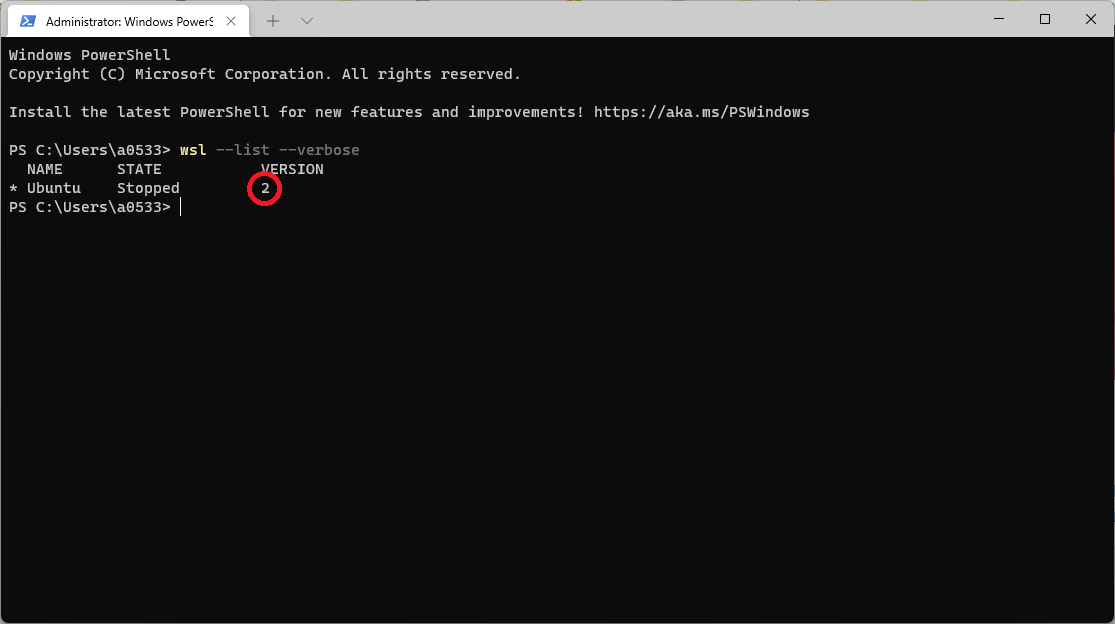
-
@lindoorsos אמר בעזרה | GUI בWSL בוינדוס 11:
@a0533057932 לא זוכר...זה היה לפני בערך שנה

מה התוצאה?
wsl --list --verbose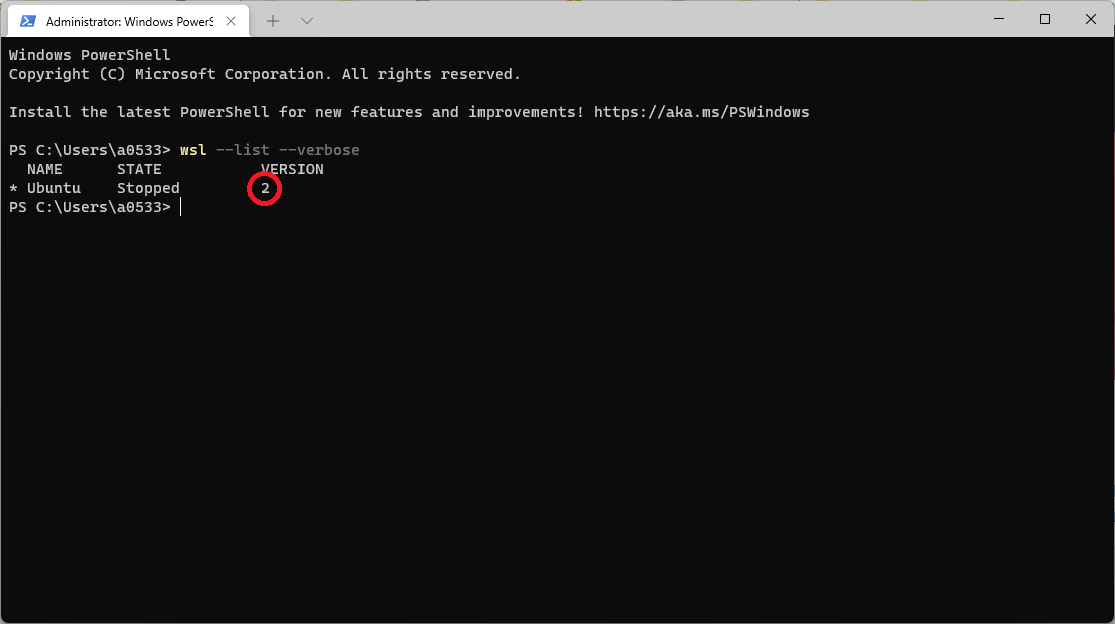
@a0533057932
1.
אחפש בגוגל איך לעדכן..
או שצריך להסיר ולהתקין? -
@a0533057932
1.
אחפש בגוגל איך לעדכן..
או שצריך להסיר ולהתקין?@lindoorsos אמר בעזרה | GUI בWSL בוינדוס 11:
@a0533057932
1.
אחפש בגוגל איך לעדכן..
או שצריך להסיר ולהתקין?תעבור על השלבים
https://docs.microsoft.com/en-us/windows/wsl/install-win10 -
@lindoorsos אמר בעזרה | GUI בWSL בוינדוס 11:
@a0533057932
1.
אחפש בגוגל איך לעדכן..
או שצריך להסיר ולהתקין?תעבור על השלבים
https://docs.microsoft.com/en-us/windows/wsl/install-win10@a0533057932 הוא מראה שם רק איך להתקין כשלא מותקן.
כשניסיתי רק לעדכן
לפי זה קיבלתי שגיאה כאילו אין לי WSL בתכונות וינדוס, ובדקתי וזה מופעל...
לא אכפת לי להסיר ולהתקין מחדש, השאלה אם נצרך. -
@a0533057932 הוא מראה שם רק איך להתקין כשלא מותקן.
כשניסיתי רק לעדכן
לפי זה קיבלתי שגיאה כאילו אין לי WSL בתכונות וינדוס, ובדקתי וזה מופעל...
לא אכפת לי להסיר ולהתקין מחדש, השאלה אם נצרך.@lindoorsos אמר בעזרה | GUI בWSL בוינדוס 11:
@a0533057932 הוא מראה שם רק איך להתקין כשלא מותקן.
כשניסיתי רק לעדכן
לפי זה קיבלתי שגיאה כאילו אין לי WSL בתכונות וינדוס, ובדקתי וזה מופעל...
לא אכפת לי להסיר ולהתקין מחדש, השאלה אם נצרך.הוא במפורש מראה מה השלבים להתקין את 2
-
@lindoorsos אמר בעזרה | GUI בWSL בוינדוס 11:
@a0533057932 הוא מראה שם רק איך להתקין כשלא מותקן.
כשניסיתי רק לעדכן
לפי זה קיבלתי שגיאה כאילו אין לי WSL בתכונות וינדוס, ובדקתי וזה מופעל...
לא אכפת לי להסיר ולהתקין מחדש, השאלה אם נצרך.הוא במפורש מראה מה השלבים להתקין את 2
@a0533057932 נכשל לי סתם
PS C:\WINDOWS\system32> dism.exe /online /enable-feature /featurename:VirtualMachinePlatform /all /norestart Deployment Image Servicing and Management tool Version: 10.0.22000.1 Image Version: 10.0.22000.194 Enabling feature(s) [==========================100.0%==========================] The operation completed successfully. PS C:\WINDOWS\system32> wsl --set-default-version 2 Please enable the Virtual Machine Platform Windows feature and ensure virtualization is enabled in the BIOS. For information please visit https://aka.ms/wsl2-installהפעלתי את הפונקציה שהוא רצה, ווירטואליזציה מאופשרת, ועדיין שגיאה...
-
@lindoorsos השגיאות לא קשורות לענ"ד.
לגוף השאלה, לכאו' אתה אמור להתקין את הGUI ואז תוכל להריץ אותו בכל פעם אחרי ההפעלה...נסה ע"י זה
wsl.exe - installאם לא עובד אז תנסה להתקין את ממשק הGUI כרגיל בלינוקס..
@אביי אמר בעזרה | GUI בWSL בוינדוס 11:
נסה ע"י זה
wsl.exe - installמה התוצאה של הפקודה הזאת כמנהל כמובן?
-
@אביי אמר בעזרה | GUI בWSL בוינדוס 11:
נסה ע"י זה
wsl.exe - installמה התוצאה של הפקודה הזאת כמנהל כמובן?
@a0533057932 אמר בעזרה | GUI בWSL בוינדוס 11:
wsl.exe - install
כלום.כלומר הוא לא מזהה את הפקודה ונותן רשימה של הפקודות האפשריות
PS C:\WINDOWS\system32> wsl.exe - install Invalid command line option: - Copyright (c) Microsoft Corporation. All rights reserved. Usage: wsl.exe [Argument] [Options...] [CommandLine] Arguments for running Linux binaries: If no command line is provided, wsl.exe launches the default shell. --exec, -e <CommandLine> Execute the specified command without using the default Linux shell. -- Pass the remaining command line as is. Options: --cd <Directory> Sets the specified directory as the current working directory. If ~ is used the Linux user's home path will be used. If the path begins with a / character, it will be interpreted as an absolute Linux path. Otherwise, the value must be an absolute Windows path. --distribution, -d <Distro> Run the specified distribution. --user, -u <UserName> Run as the specified user. --system Launches a shell for the system distribution. Arguments for managing Windows Subsystem for Linux: --help Display usage information. --install [Options] Install additional Windows Subsystem for Linux distributions. For a list of valid distributions, use 'wsl --list --online'. Options: --distribution, -d [Argument] Downloads and installs a distribution by name. Arguments: A valid distribution name (not case sensitive). Examples: wsl --install -d Ubuntu wsl --install --distribution Debian --set-default-version <Version> Changes the default install version for new distributions. --shutdown Immediately terminates all running distributions and the WSL 2 lightweight utility virtual machine. --status Show the status of Windows Subsystem for Linux. --update [Options] If no options are specified, the WSL 2 kernel will be updated to the latest version. Options: --rollback Revert to the previous version of the WSL 2 kernel. Arguments for managing distributions in Windows Subsystem for Linux: --export <Distro> <FileName> Exports the distribution to a tar file. The filename can be - for standard output. --import <Distro> <InstallLocation> <FileName> [Options] Imports the specified tar file as a new distribution. The filename can be - for standard input. Options: --version <Version> Specifies the version to use for the new distribution. --list, -l [Options] Lists distributions. Options: --all List all distributions, including distributions that are currently being installed or uninstalled. --running List only distributions that are currently running. --quiet, -q Only show distribution names. --verbose, -v Show detailed information about all distributions. --online, -o Displays a list of available distributions for install with 'wsl --install'. --set-default, -s <Distro> Sets the distribution as the default. --set-version <Distro> <Version> Changes the version of the specified distribution. --terminate, -t <Distro> Terminates the specified distribution. --unregister <Distro> Unregisters the distribution and deletes the root filesystem. --mount <Disk> Attaches and mounts a physical disk in all WSL2 distributions. Options: --bare Attach the disk to WSL2, but don't mount it. --type <Type> Filesystem to use when mounting a disk, if not specified defaults to ext4. --options <Options> Additional mount options. --partition <Index> Index of the partition to mount, if not specified defaults to the whole disk. --unmount [Disk] Unmounts and detaches a disk from all WSL2 distributions. Unmounts and detaches all disks if called without argument. -
@a0533057932 אמר בעזרה | GUI בWSL בוינדוס 11:
wsl.exe - install
כלום.כלומר הוא לא מזהה את הפקודה ונותן רשימה של הפקודות האפשריות
PS C:\WINDOWS\system32> wsl.exe - install Invalid command line option: - Copyright (c) Microsoft Corporation. All rights reserved. Usage: wsl.exe [Argument] [Options...] [CommandLine] Arguments for running Linux binaries: If no command line is provided, wsl.exe launches the default shell. --exec, -e <CommandLine> Execute the specified command without using the default Linux shell. -- Pass the remaining command line as is. Options: --cd <Directory> Sets the specified directory as the current working directory. If ~ is used the Linux user's home path will be used. If the path begins with a / character, it will be interpreted as an absolute Linux path. Otherwise, the value must be an absolute Windows path. --distribution, -d <Distro> Run the specified distribution. --user, -u <UserName> Run as the specified user. --system Launches a shell for the system distribution. Arguments for managing Windows Subsystem for Linux: --help Display usage information. --install [Options] Install additional Windows Subsystem for Linux distributions. For a list of valid distributions, use 'wsl --list --online'. Options: --distribution, -d [Argument] Downloads and installs a distribution by name. Arguments: A valid distribution name (not case sensitive). Examples: wsl --install -d Ubuntu wsl --install --distribution Debian --set-default-version <Version> Changes the default install version for new distributions. --shutdown Immediately terminates all running distributions and the WSL 2 lightweight utility virtual machine. --status Show the status of Windows Subsystem for Linux. --update [Options] If no options are specified, the WSL 2 kernel will be updated to the latest version. Options: --rollback Revert to the previous version of the WSL 2 kernel. Arguments for managing distributions in Windows Subsystem for Linux: --export <Distro> <FileName> Exports the distribution to a tar file. The filename can be - for standard output. --import <Distro> <InstallLocation> <FileName> [Options] Imports the specified tar file as a new distribution. The filename can be - for standard input. Options: --version <Version> Specifies the version to use for the new distribution. --list, -l [Options] Lists distributions. Options: --all List all distributions, including distributions that are currently being installed or uninstalled. --running List only distributions that are currently running. --quiet, -q Only show distribution names. --verbose, -v Show detailed information about all distributions. --online, -o Displays a list of available distributions for install with 'wsl --install'. --set-default, -s <Distro> Sets the distribution as the default. --set-version <Distro> <Version> Changes the version of the specified distribution. --terminate, -t <Distro> Terminates the specified distribution. --unregister <Distro> Unregisters the distribution and deletes the root filesystem. --mount <Disk> Attaches and mounts a physical disk in all WSL2 distributions. Options: --bare Attach the disk to WSL2, but don't mount it. --type <Type> Filesystem to use when mounting a disk, if not specified defaults to ext4. --options <Options> Additional mount options. --partition <Index> Index of the partition to mount, if not specified defaults to the whole disk. --unmount [Disk] Unmounts and detaches a disk from all WSL2 distributions. Unmounts and detaches all disks if called without argument.@lindoorsos אמר בעזרה | GUI בWSL בוינדוס 11:
@a0533057932 אמר בעזרה | GUI בWSL בוינדוס 11:
wsl.exe - install
כלום.כלומר הוא לא מזהה את הפקודה ונותן רשימה של הפקודות האפשריות
PS C:\WINDOWS\system32> wsl.exe - install Invalid command line option: - Copyright (c) Microsoft Corporation. All rights reserved. Usage: wsl.exe [Argument] [Options...] [CommandLine] Arguments for running Linux binaries: If no command line is provided, wsl.exe launches the default shell. --exec, -e <CommandLine> Execute the specified command without using the default Linux shell. -- Pass the remaining command line as is. Options: --cd <Directory> Sets the specified directory as the current working directory. If ~ is used the Linux user's home path will be used. If the path begins with a / character, it will be interpreted as an absolute Linux path. Otherwise, the value must be an absolute Windows path. --distribution, -d <Distro> Run the specified distribution. --user, -u <UserName> Run as the specified user. --system Launches a shell for the system distribution. Arguments for managing Windows Subsystem for Linux: --help Display usage information. --install [Options] Install additional Windows Subsystem for Linux distributions. For a list of valid distributions, use 'wsl --list --online'. Options: --distribution, -d [Argument] Downloads and installs a distribution by name. Arguments: A valid distribution name (not case sensitive). Examples: wsl --install -d Ubuntu wsl --install --distribution Debian --set-default-version <Version> Changes the default install version for new distributions. --shutdown Immediately terminates all running distributions and the WSL 2 lightweight utility virtual machine. --status Show the status of Windows Subsystem for Linux. --update [Options] If no options are specified, the WSL 2 kernel will be updated to the latest version. Options: --rollback Revert to the previous version of the WSL 2 kernel. Arguments for managing distributions in Windows Subsystem for Linux: --export <Distro> <FileName> Exports the distribution to a tar file. The filename can be - for standard output. --import <Distro> <InstallLocation> <FileName> [Options] Imports the specified tar file as a new distribution. The filename can be - for standard input. Options: --version <Version> Specifies the version to use for the new distribution. --list, -l [Options] Lists distributions. Options: --all List all distributions, including distributions that are currently being installed or uninstalled. --running List only distributions that are currently running. --quiet, -q Only show distribution names. --verbose, -v Show detailed information about all distributions. --online, -o Displays a list of available distributions for install with 'wsl --install'. --set-default, -s <Distro> Sets the distribution as the default. --set-version <Distro> <Version> Changes the version of the specified distribution. --terminate, -t <Distro> Terminates the specified distribution. --unregister <Distro> Unregisters the distribution and deletes the root filesystem. --mount <Disk> Attaches and mounts a physical disk in all WSL2 distributions. Options: --bare Attach the disk to WSL2, but don't mount it. --type <Type> Filesystem to use when mounting a disk, if not specified defaults to ext4. --options <Options> Additional mount options. --partition <Index> Index of the partition to mount, if not specified defaults to the whole disk. --unmount [Disk] Unmounts and detaches a disk from all WSL2 distributions. Unmounts and detaches all disks if called without argument.עבור לאישי
